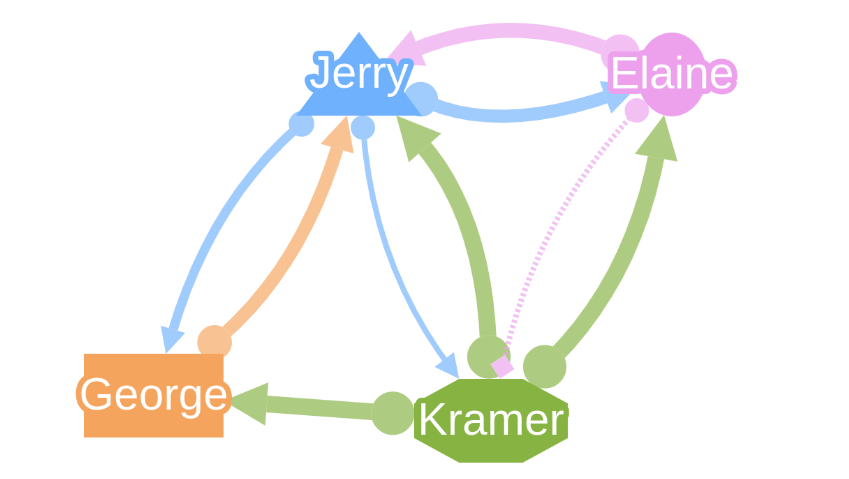Visual Style¶
This graph is a demo showing different visually appealing features applicable to nodes and edges in GraphSpace. You can construct this graph in graphspace_python by the following steps:
Importing necessary modules¶
You have to import the GSGraph
class to construct a graph and GraphSpace client
class to upload the graph to GraphSpace.
>>> from graphspace_python.graphs.classes.gsgraph import GSGraph
>>> from graphspace_python.api.client import GraphSpace
Initialize GraphSpace client¶
You have to initialize the GraphSpace client by providing your username and password.
>>> graphspace = GraphSpace('user1@example.com', 'user1')
Set name,tags and visibility status¶
Using the mothods of the GSGraph class you can set name, tags and visibility status for your newly created graph.
>>> G.set_name('Visual Style')
>>> G.set_tags(['visual', 'graphspace', 'demo'])
>>> G.set_is_public()
Define meta-data¶
Meta data for the graph can be set in the following way:
>>> data = {
>>> 'description': 'A demo visual network.<br>You can also view this demo graph at:\
>>> <a href=\"http://js.cytoscape.org/demos/visual-style/\">http://js.cytoscape.org/demos/visual-style/</a>',
>>> 'directed': True
>>> }
>>> G.set_data(data)
Adding nodes to the graph¶
You can add nodes to the graph using the add_node()
method available in the GSGraph class.
>>> G.add_node('j', {"weight": 65, "faveColor": "#6FB1FC"}, label='Jerry')
>>> G.add_node('e', {"weight": 45, "faveColor": "#EDA1ED"}, label='Elaine')
>>> G.add_node('k', {"weight": 75, "faveColor": "#86B342"}, label='Kramer')
>>> G.add_node('g', {"weight": 70, "faveColor": "#F5A45D"}, label='George')
Set node positions¶
After adding the nodes you can set their positions(x,y coord) in the following way:
>>> G.set_node_position('j', y=482.1, x=529.9)
>>> G.set_node_position('e', y=482.4, x=641.8)
>>> G.set_node_position('k', y=606.4, x=577.3)
>>> G.set_node_position('g', y=597.5, x=456.4)
Adding edges to the graph¶
You can add edges to the graph using the add_edge()
method available in the GSGraph class.
>>> G.add_edge('j', 'e', {"faveColor": "#6FB1FC", "strength": 90})
>>> G.add_edge('j', 'k', {"faveColor": "#6FB1FC", "strength": 70})
>>> G.add_edge('j', 'g', {"faveColor": "#6FB1FC", "strength": 80})
>>> G.add_edge('e', 'j', {"faveColor": "#EDA1ED", "strength": 95})
>>> G.add_edge('e', 'k', {"faveColor": "#EDA1ED", "strength": 60, "type": "questionable"})
>>> G.add_edge('k', 'j', {"faveColor": "#86B342", "strength": 100})
>>> G.add_edge('k', 'e', {"faveColor": "#86B342", "strength": 100})
>>> G.add_edge('k', 'g', {"faveColor": "#86B342", "strength": 100})
>>> G.add_edge('g', 'j', {"faveColor": "#F5A45D", "strength": 90})
Set styling for the graph elements¶
You can assign style to the added nodes and edges in the following manner:
>>> G.add_style('node', {
>>> "width": "mapData(weight, 40, 80, 20, 60)",
>>> "content": "data(label)",
>>> "text-valign": "center",
>>> "text-outline-width": 2,
>>> "text-outline-color": "data(faveColor)",
>>> "background-color": "data(faveColor)",
>>> "color": "#fff"
>>> })
>>> G.add_style('node[name="j"]', {
>>> "shape": "triangle"
>>> })
>>> G.add_style('node[name="e"]', {
>>> "shape": "ellipse"
>>> })
>>> G.add_style('node[name="k"]', {
>>> "shape": "octagon"
>>> })
>>> G.add_style('node[name="g"]', {
>>> "shape": "rectangle"
>>> })
>>> G.add_style('edge', {
>>> "curve-style": "bezier",
>>> "opacity": 0.666,
>>> "width": "mapData(strength, 70, 100, 2, 6)",
>>> "target-arrow-shape": "triangle",
>>> "source-arrow-shape": "circle",
>>> "line-color": "data(faveColor)",
>>> "source-arrow-color": "data(faveColor)",
>>> "target-arrow-color": "data(faveColor)"
>>> })
>>> G.add_style('edge[type = "questionable"]', {
>>> "line-style": "dotted",
>>> "target-arrow-shape": "diamond"
>>> })
Upload graph to GraphSpace¶
Finally, you can upload the graph to GraphSpace.
>>> graph = graphspace.post_graph(G)
>>> graph.url
'http://graphspace.org/graphs/32708'
This demo graph is already present on GraphSpace. You can view it at http://graphspace.org/graphs/22789