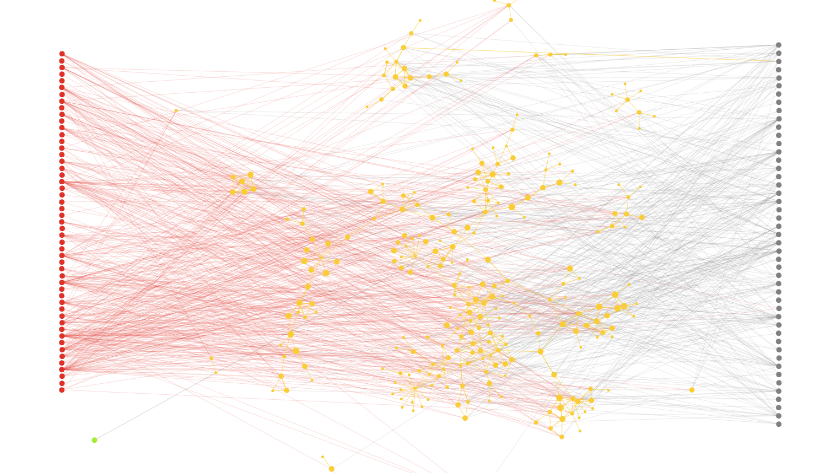Wine & Cheese¶
Wine & Cheese map is a network showing the pairing of different kinds of wine and cheese. You can construct this graph in graphspace_python by the following steps:
Importing necessary modules¶
You have to import the GSGraph
class to construct a graph, GraphSpace client
class to upload the graph to GraphSpace, and other necessary modules (urllib and json).
>>> import urllib
>>> import json
>>> from graphspace_python.graphs.classes.gsgraph import GSGraph
>>> from graphspace_python.api.client import GraphSpace
Initialize GraphSpace client¶
You have to initialize the GraphSpace client by providing your username and password.
>>> graphspace = GraphSpace('user1@example.com', 'user1')
Fetch graph data¶
You can fetch the structural data of the Wine and Cheese map, consisting of its nodes and edges, present in the Cytoscape repository, by using urllib and json module.
>>> data_url = 'https://raw.githubusercontent.com/cytoscape/wineandcheesemap/gh-pages/data.json'
>>> response = urllib.urlopen(data_url)
>>> graph_data = json.loads(response.read())
Fetch style data¶
You can fetch the style data of the Wine and Cheese map, consisting of style of its nodes and edges, present in the graphspace_python repository, by using urllib and json module.
>>> data_url = 'https://raw.githubusercontent.com/adbharadwaj/graphspace-python/master/demos/wineandcheesemap/style.json'
>>> response = urllib.urlopen(data_url)
>>> style_data = json.loads(response.read())
Set name,tags and visibility status¶
Using the mothods of the GSGraph class you can set name, tags and visibility status for your newly created graph.
>>> G.set_name('Wine and Cheese')
>>> G.set_tags(['wineandcheese', 'graphspace', 'demo'])
>>> G.set_is_public()
Define meta-data¶
Meta data for the graph can be set in the following way:
>>> data = {
>>> 'description': 'Network of wine and cheese pairing.<br>View functional demo of this graph at:\
>>> <a href=\"http://www.wineandcheesemap.com/\">http://www.wineandcheesemap.com/</a>',
>>> 'directed': False
>>> }
>>> G.set_data(data)
Construct nodes and edges of graph from graph data¶
The fetched graph data is a dictionary having an array of nodes and an array of edges in it. You can iterate through the arrays to add nodes, node positions and edges in the following manner:
>>> for node in graph_data['elements']['nodes']:
>>> G.add_node(node['data']['id'], node['data'], label=node['data']['name'])
>>> G.set_node_position(node['data']['id'], node['position']['y'], node['position']['x'])
>>> for edge in graph_data['elements']['edges']:
>>> G.add_edge(edge['data']['source'], edge['data']['target'], edge['data'])
Set styling for graph elements¶
The fetched style data is already in the proper json format and ready to be assigned to the graph. So you can set the styling in the following way:
>>> G.set_style_json(style_data)
Upload graph to GraphSpace¶
Finally, you can upload the graph to GraphSpace.
>>> graph = graphspace.post_graph(G)
>>> graph.url
'http://graphspace.org/graphs/32708'
This demo graph is already present on GraphSpace. You can view it at http://graphspace.org/graphs/22692